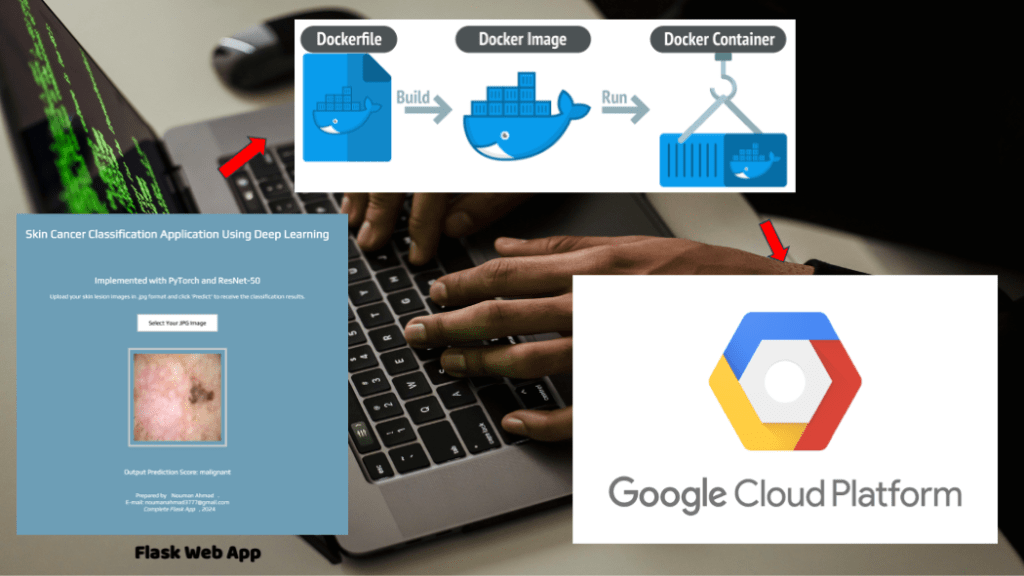A Step-by-Step Guide
In this guide, we’ll walk you through the process of deploying a deep learning skin classification application to Google Cloud Run. Cloud Run is a fully managed platform that automatically scales your containerized applications, making it an ideal choice for deploying machine learning models. Whether you’re a data scientist or a developer, this tutorial will help you get your Dockerized app up and running in the cloud. if you are using apple mac silicon AMD64 architecture.
Step 1: Authenticate with Google Cloud
Before you can deploy your application, you need to authenticate your local environment with Google Cloud.
# Authenticate with Google Cloud gcloud auth login
This command will prompt you to sign in with your Google account. It ensures that your gcloud commands are executed with the correct credentials and have the necessary permissions to manage your Google Cloud resources.
Step 2: Set Your Google Cloud Project
Next, specify the Google Cloud project you want to use. This sets the context for your gcloud commands.
# Set Your Google Cloud Project gcloud config set project [PROJECT_ID]
Replace [PROJECT_ID] with your Google Cloud project ID. This step ensures that all subsequent commands apply to the correct project.
Step 3: Configure Docker to Authenticate with Google Cloud
Configure Docker to authenticate with Google Cloud’s Artifact Registry, which is necessary for pushing Docker images.
# Configure Docker to Authenticate with Google Cloud gcloud auth configure-docker [REGISTRY_URL]
Replace [REGISTRY_URL] with your Artifact Registry URL, such as us-central1-docker.pkg.dev. This command sets up Docker to use the same credentials as gcloud, enabling it to push and pull images from the registry.
Step 4: Tag Your Docker Image
Before pushing your Docker image to the cloud, you need to tag it with the registry URL.
# Tag Your Docker Image docker tag [SOURCE_IMAGE] [TARGET_IMAGE]
Replace [SOURCE_IMAGE] with the name of your local Docker image and [TARGET_IMAGE] with the full path in Artifact Registry. For example:
# Full path in Artifact Registry. docker tag my-skin-classification-app:latest us-central1-docker.pkg.dev/my-project/my-repo/my-skin-classification-app:1.0
Step 5: Push Your Docker Image to the Registry
Upload your tagged Docker image to Google Cloud’s Artifact Registry.
# Push Your Docker Image to the Registry docker push [TARGET_IMAGE]
Replace [TARGET_IMAGE] with the URL where you tagged the image. This command makes your Docker image available for deployment on Google Cloud Run.
Step 6: Deploy Your Docker Image to Google Cloud Run
Finally, deploy your Docker image to Google Cloud Run, where it will be managed and scaled automatically.
# Deploy Your Docker Image to Google Cloud Run gcloud run deploy [SERVICE_NAME] --image [IMAGE_URL] --region [REGION] --platform managed
Replace [SERVICE_NAME] with the desired name for your Cloud Run service, [IMAGE_URL] with the URL of your Docker image, and [REGION] with the region where you want to deploy the service. For example:
# Deploy the service gcloud run deploy skin-classification-service --image us-central1-docker.pkg.dev/my-project/my-repo/my-skin-classification-app:1.0 --region us-central1 --platform managed
Conclusion
By following these steps, you can successfully deploy your deep learning skin classification application to Google Cloud Run. This platform simplifies the process of scaling and managing containerized applications, making it an excellent choice for deploying machine learning models.
Feel free to reach out if you have any questions or need further assistance with Google Cloud or Docker. Happy deploying!